Tracking Invites
- Visit cognition.cerebrum.com/invites
- Search the invite table using the applicant’s email.
- Use the Org Switcher to view invites for all organizations or individual organizations.
- View Cognition: Create vID Invite to find steps on how to create a new invite
Viewing and Managing Invite Statuses
Invites will appear in the invite table, where their delivery and acceptance status can be:
- Sent: The vID invite has been delivered to the user's inbox, but they haven’t viewed it.
- Accepted: The user has accessed their account but hasn’t placed their order.
- Completed: The user successfully placed their order, and results can be found in Cortex.
- Expired: The invite expired because the user hadn’t placed their order in the given timeframe.
- Canceled: An admin manually canceled the invite.
- Opt-Out: The user opted out of completing the vID flow.
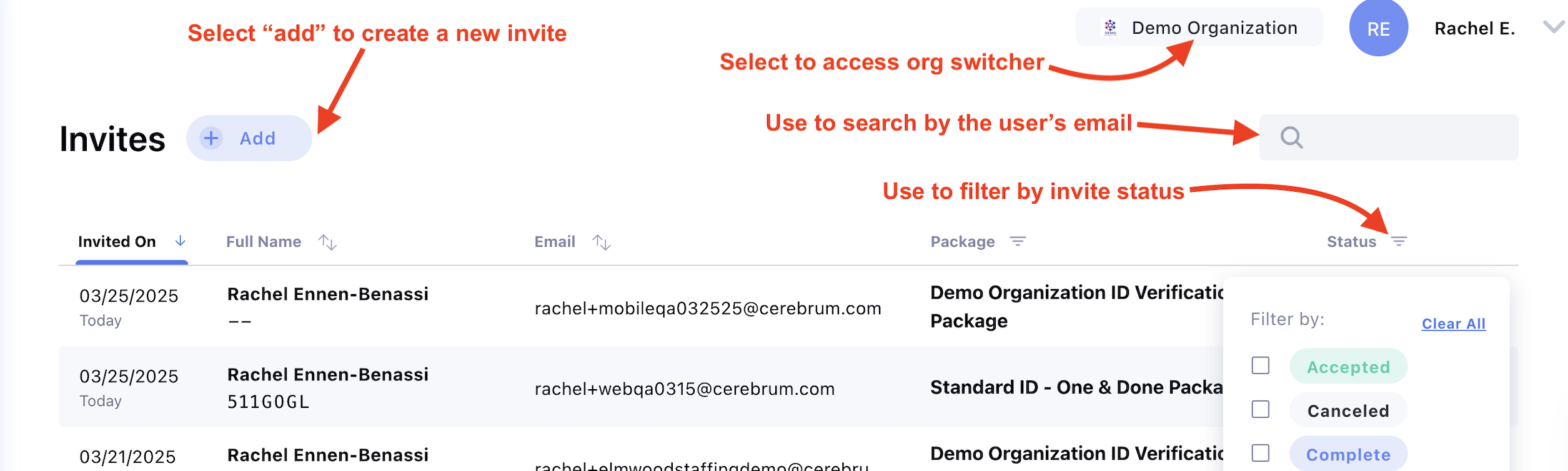
Updated 4 months ago